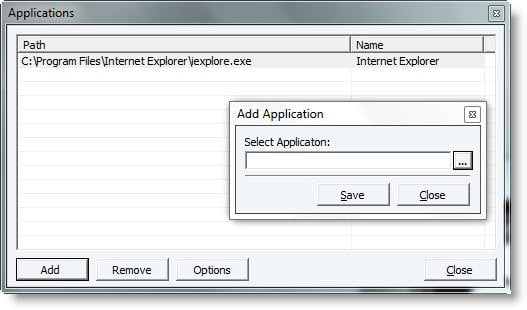A lot of Windows Vista and Windows 7 license has been sold media-less nowadays, where buyers only receive a piece of authenticated certificate with a genuine and legitimate product key printed on it.
For user who doesn’t want to waste a DVD disc to burn the ISO to physical media, and does not have WinPE (Windows PE) startup disc, here’s a workaround method to install Windows Vista and Windows 7 into physical computer’s hard disk drive or partition (volume) directly with ISO without writing or burning to disc. The without-disc installation method is useful especially during beta and RC period of new operating system in the making, where the new build and new version is launching and publishing every now and then. This tutorial guide assumes that the new Windows 7 or Windows Vista will be installed and replaced the original existing operating system currently installed. The instructions can be modified slightly (mainly on hard disk partition used) to fit into need of readers who want to have a dual-boot, multi-boot, or simply just to upgrade install to new OS.
1. Install a virtual CD/DVD drive on existing Windows operating system.
2. Mount the Windows Vista or Windows 7 installation DVD ISO image using the virtual drive.
3. Copy all files inside the virtual CD/DVD drive mounted with the ISO into any folder on any partition or hard disk drive not going to be used to install the Windows OS. For example, copy into E:\Windows7.
4. Copy the bootmgr and boot folders nested inside the copied folder (i.e. \Windows7) to root directory of system boot drive, typically C:\.
Note: For Windows Vista, users may need to use this step: Copy the bootmgr folder from E:\Windows7 to C:\ root directory, copy E:\Windows7\boot\boot.sdi file to same folder in C:\boot folder, and then copy bootsect.exe from the E:\Windows7\boot\ folder to C:\ drive.
Note: boot folder in system boot drive is hidden system folder.
5. Create a new folder named sources under the C:\ root folder.
6. Copy the boot.win file inside \Windows7\sources folder to the source folder created in the system boot drive, normally C:\.
7. Open a command prompt as administrator.
8. Run the following command (change the C to your drive path letter if applicable):
C:\boot\bootsect.exe /nt60 C:
For Windows Vista users who copied bootsect.exe to C:\ root folder, use the following command instead:
C:\bootsect.exe /nt60 C:
A successful message is the command completes successfully.
9. Change the name or label of the boot system partition local disk to BDCP or any name you prefer that easier to remember and type (in DOS command promot, use label command).
10. Restart the computer.
11. After booting up, the system will start the corresponding Windows installation process. Select the applicable language to install, time and currency format (regional settings locale) and keyboard or input method in the installation wizard dialog.
12. On the next screen, user will be presented with option to Install Windows. DO NOT press on Install Windows button, instead, click on Repair My Computer link on the bottom left corner.
13. In the Windows Recovery Environment (WinRE) System Recovery Options dialog window, click on Command Prompt to open a DOS Prompt window.
14. Run the format command to format the primary hard disk or partition to clean state:
format c: /q
Note: /q switch, which perform quick format can be omitted to full format. And if existing hard disk partition is of FAT32 filesystem format, use format c: /q /fs:ntfs to convert the file system to NTFS while formatting. Before formatting begins, the command may prompt for hard disk drive or partition label name, if so, enter accordingly (i.e. BDCP).
15. After format completed, start the Windows Vista or Windows 7 installation process again by manually running the setup.exe located in the copied. Note that the setup.exe is not the one located on boot system drive which copied at later step, as the boot drive has been formatted. For example:
E:\Windows7\sources\setup.exe
16. Continue with installation procedures by following on-screen instructions as per normal practice.
source: mydigitallife.info